Apple Pay
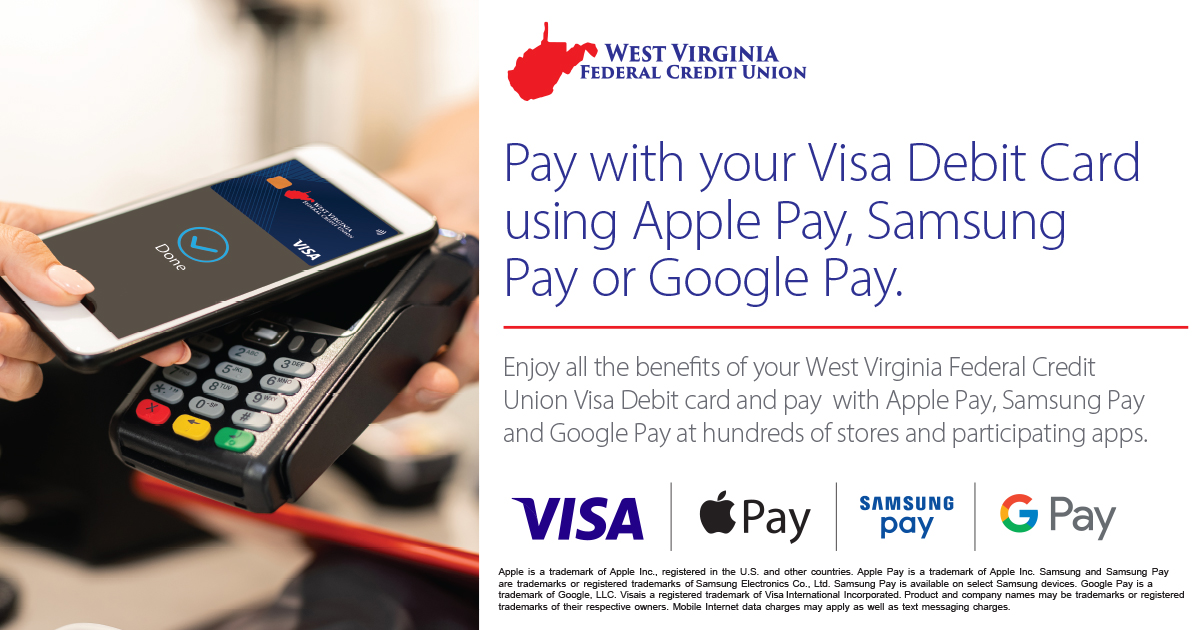
Apple Pay is a payment method that allows users to make secure transactions in stores, in apps, and online.
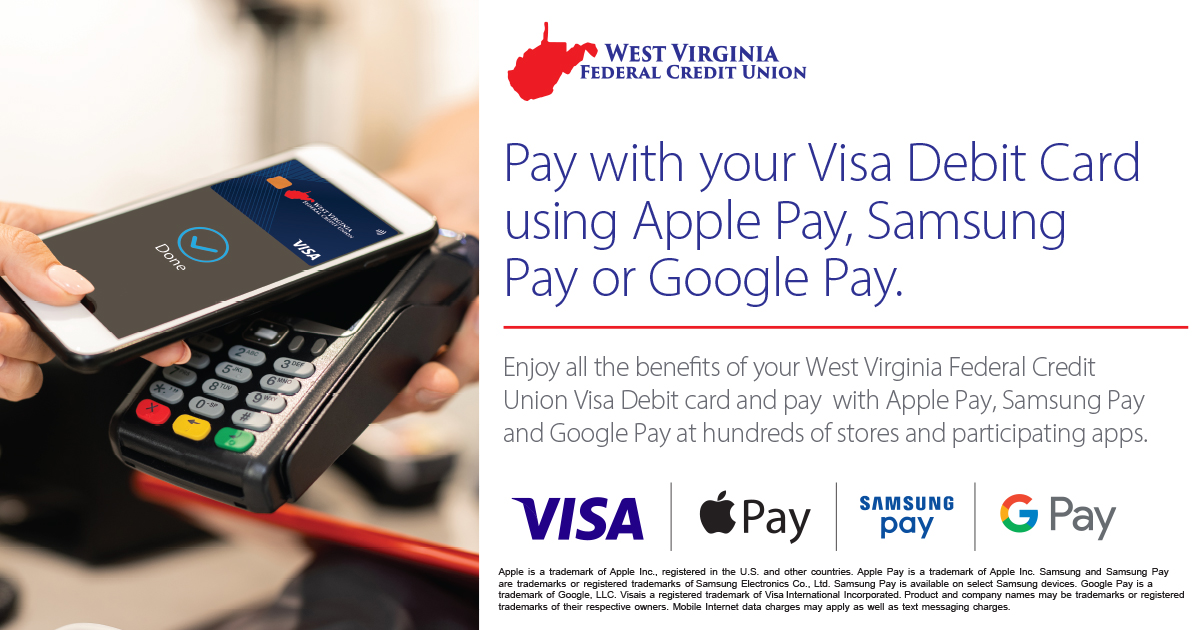
Apple Pay is a payment method that allows users to make secure transactions in stores, in apps, and online.
Apple Pay
Setup: Add your credit or debit card to the Apple Wallet app on your iPhone, iPad, Apple Watch, or Mac.
In-Store Payments:
iPhone with Face ID: Double-click the side button, authenticate with Face ID, and hold your phone near the contactless reader.
iPhone with Touch ID: Double-click the Home button, and hold your phone near the reader.
Apple Watch: Double-click the side button, and hold your watch near the reader.
Online and In-App Payments: Select Apple Pay at checkout, authenticate with Face ID, Touch ID, or your passcode, and confirm the payment.
Samsung Pay
Setup: Download the Samsung Wallet app, create a Samsung account, and add your credit or debit card by scanning it or entering the details manually.
In-Store Payments:
Swipe up from the home button or open the Samsung Wallet app.
Select the card you want to use and authenticate with your fingerprint, PIN, or iris scan.
Hold your phone near the contactless reader or magnetic stripe reader.
Online and In-App Payments: Select Samsung Pay at checkout and authenticate to complete the payment.
Google Pay
Setup: Download the Google Pay app, sign in with your Google Account, and add your credit or debit card.
In-Store Payments:
Unlock your phone and hold it near the contactless reader.
Look for the checkmark on the screen to confirm the payment.
Online and In-App Payments: Select Google Pay at checkout, authenticate if necessary, and confirm payment.
Go to main navigation